Teams and Jira integration
![]()
If you are on the lookout for accessing Jira issues in Teams without asking the Jira administrator to install additional apps, Jira Server for Teams can be an option. The Jira Server connector uses built-in Webhooks functionality of Jira Server that doesn’t require third party Jira app installation. You still require the administrator for Webhook installation and also configure firewall to allow outgoing traffic from Jira Server instance to Teams Connector app i.e. specifically need to add the address record of ‘connectors.msteams-atlassian.com’ to any sort of whitelist that controls network egress traffic..
Microsft Teams Jira Server Connector
Setup
https://www.msteams-atlassian.com/JiraServer/#authorization
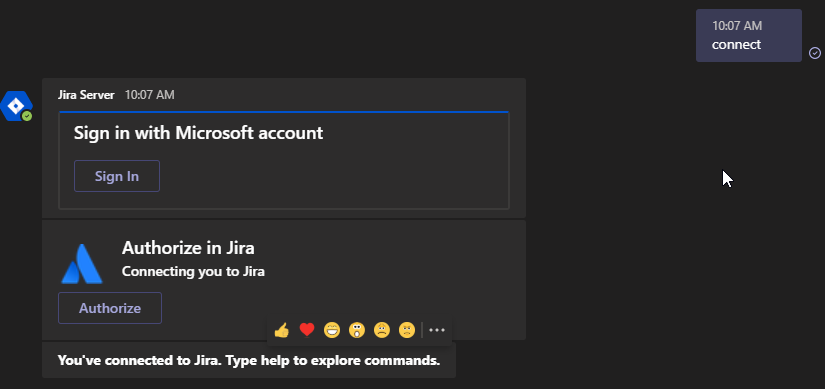
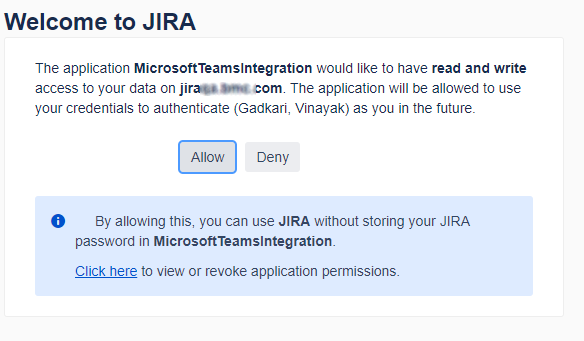
- Add Jira Server App by clicking the ellipsis in the left bar.
- Open the Jira App in same or new tab.
- Type connect jira.company.com in the chat.
- Click on Sign-in and sign with your Company Microsoft account
- Get and enter d1-----0-e--c-4--1-8--0-c1--------ad as Jira connector id.
- Click on Authorize, authorize it on the opened web page and enter authorization token to complete the integration.
- Type help to explore.
Usage
help shows the following. Use these commands to work with individual Jira issues.
connect *Jira ID* - connect a Jira Server instance to your Microsoft Teams account
create - create a new issue
find - provide a summary keyword (e.g. find "as a user I want") to find the issue
assign - assign the issue to yourself (e.g. assign MP-47)
edit - open the issue card to change priority, summary, and description of the issue
log - log time spent on the issue
watch - start watching the issue (e.g. watch MP-47)
unwatch - stop watching the issue (e.g. unwatch MP-47)
vote - vote on the issue
unvote - unvote on the issue
comment - comment the issue
disconnect - disconnect Jira Server instance you've connected from Microsoft Teams
cancel - cancel current dialog
log <jira-id> may be the most useful command since you may do it on a daily basis.
The horizontal bar shows other options like "Assigned to me", "Watched by me" etc.. A good idea is to create a custom Jira filter and view it in the "My filters" section. Select this filter every time you visit this section, hopefully Atlassian fixes this soon.
Tags: productivity, jira, teams